Cutting out the tail wheel
We are almost ready to animate the control surfaces but since this is a tail-dragger and it has a nice tail wheel, it would be nice if it moved in response to steering inputs (rudder) as well as the rudder. To do this we have to extract it as a separate object in the same way that rudder, elevator and ailerons have been. There are various ways to do this and I will illustrate a different technique that can sometimes be used to good effect.
If you switch to object mode and click on the tail wheel tyre, you will see that it forms part of the same object as the main undercarriage tyres and the spinner. If you click on the tail wheel undercarriage leg you will see that it is part of the same object with the main undercarriage legs.
Selecting just the tail wheel and undercarriage would seem difficult so we will use a little trick. Use a bounding box to select the undercarriage leg and tail wheel. This will also select the front undercarriage, wheels and spinner.
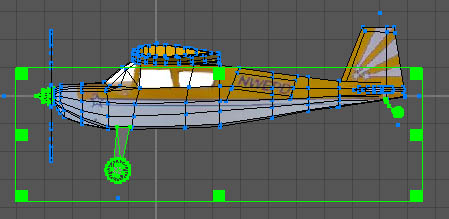
Now switch to vertex mode and deselect all the vertices associated with the spinner and front undercarriage and wheels. Deselecting is done by using the right mouse button whilst holding the shift key. It is most easily accomplished by using a bounding box.
This will then reduce the selection to just the tail wheel and its undercarriage leg. A simple copy and paste will duplicate the assembly as before. It can then be dragged to one side. Repeat the selection process to once again select the tail wheel and leg before deleting it.
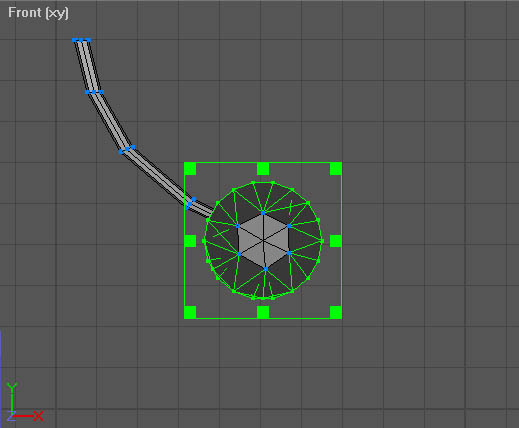
You now have two objects, a tail wheel and an undercarriage leg. It is better if these are both combined into a single object.
In object mode select both the wheel and the leg. Then select 'Merge' from the object menu. Since we have just merged two objects into one it is a good time to check for redundant vertices and invalid surfaces.
From the Object menu chose 'Optimize Vertices'. This should remove 24 vertices that are no longer required. Choosing 'Optimize Surfaces' should result in no surfaces being removed.
Finally rename the object as the 'Tail Wheel' and drag it back into position as part of the rudder. Save the file before we start animating in case anything goes wrong.